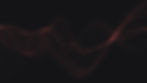As a first step, install the "CodeB Authenticator" app, which is responsible for generating the necessary logon token. You can find it at the following Playstore URL: https://play.google.com/store/apps/details?id=com.codeb.authenticator
To enable OTT traffic, close the app and restart it. Please note that this feature is not available in all countries. If you live in a country where OTT is not enabled by default, please contact us at info@codeb.io or send an SMS to +356 79 567 034
After installing the app, navigate to the settings dialog. You can find this by clicking the gear icon in the upper-right corner of the screen. In the settings dialog, click on "OIDC Settings."
Next, inside the 'OIDC Settings', set up your mobile phone number (if it's not detected automatically), enter your display name and email address. Crucially, don't forget to input your PIN. This is a key step as the PIN provides an extra layer of end-to-end encryption for enhanced security.
Now, close all dialogs, but ensure the "CodeB Authenticator" app remains running in the foreground.
Next, visit our demo Nextcloud at https://www.aloaha.com:8443 and click on "Log in with CodeB Mobile."
Enter your mobile number and the security PIN that you defined in the "OIDC Settings" of the app, then press "Log In."
A dialog should now appear on your mobile asking for permission to log in. Confirm this dialog, and you should be logged in.
That's all there is to it!
You want to know how easy it is to setup? Just click HERE