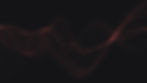Introduction
In today's digital age, ensuring the security of your computer systems is paramount. For those who have ventured into the realm of PKI Smartcards, using them for Windows login might have seemed like a distant dream, especially if the Smartcard's Certificates aren't issued by the Windows Domain's Certification Authority or if you're operating with a local user. Enter the CodeB Credential Provider, a groundbreaking solution that not only addresses these concerns but also elevates the security and convenience of your login process.
Diving into CodeB Credential Provider Editions
The CodeB Credential Provider is designed with user flexibility in mind and is available in two primary editions:
1. System Tray Stand-alone Application: This is an integrated solution where all essential components are seamlessly combined into a singular system tray application. It's designed for users who prefer a straightforward approach without the need to juggle multiple tools.
2. Collection of Tools and Applications: Tailored for those who desire a more modular approach, this edition provides a suite of individual tools and applications. Its inherent adaptability makes it an ideal choice for enterprise environments where customization is key.
For the context of this guide, our focus will be on the latter, the independent tools version.
Detailed Setup Guide for CodeB Credential Provider
Step 1: Acquiring the Software: Initiate the process by downloading the independent tools version of the CodeB Credential Provider. It's available here https://blog.codeb.io/downloads/codeb_smartloginhelper.zip
Step 2: File Extraction: Once downloaded, extract the `codeb_smartloginhelper.zip` file. Choose a directory that's easily accessible for you.
Step 3: Library Installation: Navigate to the `CredentialProviderInstaller.exe` tool and run it as an administrator with elevated rights. A simple click on the “Install Credential Provider” button will handle the installation and registration of the Credential Provider Library.
Step 4: Licensing: If you've procured a license key, this step is for you. If not, you can always request one by reaching out to CodeB via email or their website's chat feature. To apply the key, launch the `SmartLoginLicensing.exe` application with elevated rights, input your license key, and confirm with the “Save Key” button.
Step 5: Account and Certificate Linking: With the foundation set, it's time to connect your local or domain accounts to a login token. For this guide, we'll employ a X.509 Certificate, preferably stored on a PKI Smartcard. To do this, start the `LinkX509.exe` tool. Ensure you activate the “Show local machine store” option in the interface. If your certificate isn't immediately visible, toggle the “Time valid only” checkbox. If it's still absent, verify if your certificate middleware has correctly registered the certificate in the local machine store. Once located, select your certificate and proceed to input your Username/Domain (this is optional) and password. The “optional Secret” is a feature you can define if your certificate lacks PIN or Password protection.
Step 6: Credential Provider Toggle: At the Windows login screen, you have the freedom to switch between the native Windows credential provider and the CodeB Credential Provider. Depending on your setup, you might need to input the previously defined “optional Secret” or the PIN/password associated with your Smartcard.
It's worth highlighting that the default Windows Credential Provider can be obscured using the CodeB Credential Provider Filter, a topic deserving of its dedicated discussion.
The CodeB Credential Provider has redefined the standards of security and convenience for Windows login procedures. By adhering to the steps delineated above, you can effortlessly configure your system to support logins via a USB Memory Stick, ensuring a blend of security and ease. Should you encounter any challenges or have queries, the team at CodeB is always ready to assist.